Users can set up templates to use for standard school communications. The templates are organised by:
- Areas: Attendance, Behaviour, Homework, Detentions, Consents and School messages.
- Channels: email, SMS and mobile app notifications.
- Recipients: Students, parents and staff.
Permissions
To create message templates there is a set of user permissions for each module:
- can-manage-attendance-communication-templates
- can-manage-behaviour-communication-templates
- can-manage-consents-communication-templates
- can-manage-detention-communication-templates
- can-manage-homework-communication-templates
- can-manage-school-communication-templates
To view templates that have been created the same set of ‘Can view permissions' are available per module.
System roles have been added for each of the module areas with a set of permissions assigned, for example Attendance. Permissions within these roles can be edited by the school:

To view templates that have been created go to People > Communications > Message templates.
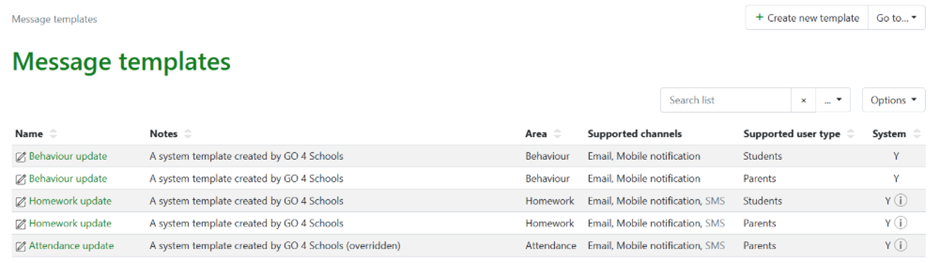
From the listing page templates can be edited (with permission) and the user can see which area the template is assigned to, as well as supported channels (Email, SMS, Notification) and the intended recipient.
A system template is created by GO 4 Schools. These can be edited (overwritten) by the school which will then show via the ‘i’ icon in the system channel.
The Options menu has the option to view deleted templates. 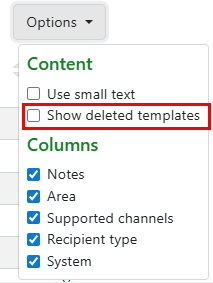
Creating a new template
To create a new template, select ‘Create new template’ from the Message templates page to view the creation page below.
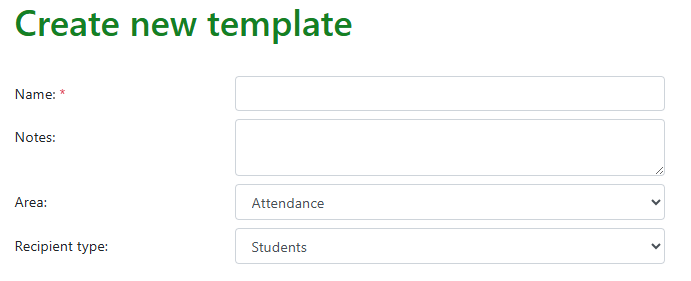
Complete the template information:
- Name - the display name for the template, displayed on the templates listing page or when the template is selected for composing a message.
- Notes - an optional field for additional contextual information which may be used to help differentiate templates by use case.
- Area - the communications area to which the template will belong. This determines which permissions will be required to view/edit and may influence which fixed value tags are available to insert into channel bodies. The user will only be given the option to select areas for which they have the relevant 'can manage' permission. The full list of options includes:
- Attendance
- Behaviour
- Consents
- Detention
- Homework
- School
- Recipient type - the user type to which messages can be composed and sent using this template. Options include:
- Staff
- Students
- Parents
Note that 'Area' and 'Recipient type' cannot be changed when editing (overriding) a system template.
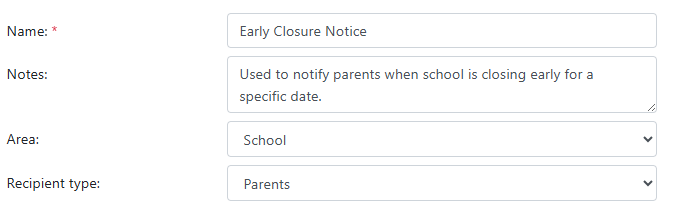
Custom value tags
Custom value tags give the ability for users to create custom substitutions, allowing them to customise the message content (for all channels) when composing messages using a template.
NB: A replacement value is required for the custom tag, this does not extract values per recipient from the MIS.
For example, a template may be created for informing parents when the school will be closing early on a specific date. Every time a message is composed using the template, the user will need to specify the date on which the school is closing early and the time that it's closing. They can therefore create custom value tags for these two values (e.g. 'Early closure date' and 'Early closure time') allowing them to fill in these values when composing a message.

Select ‘Add custom tag’ to open the modal to create a custom value:
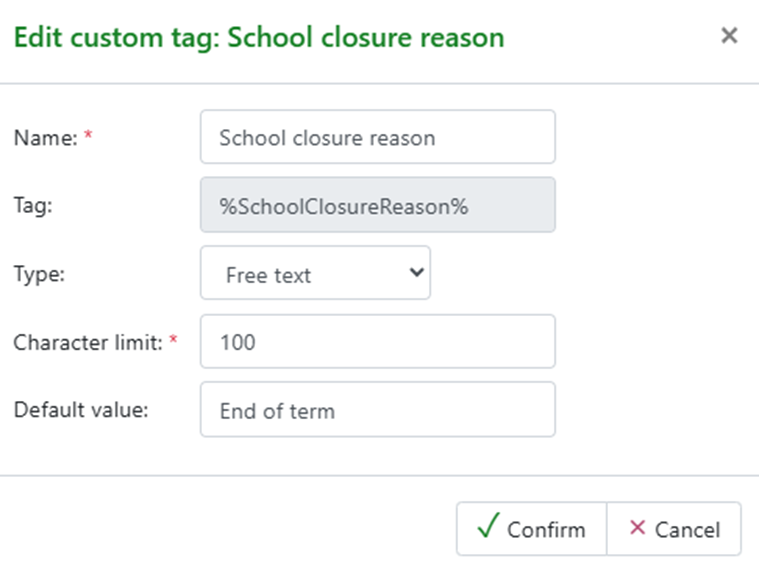
The tag will automatically be created from the name added. Options for type of tag include free text, date and time. Add a default value that can be edited and updated for each specific message. Tags can be edited and deleted.

Some system templates are accessible in the compose templated message page, therefore you can add custom tags to these templates. These system templates are:
- Attendance update for Parents
- Attendance late update for Parents
Channels
Each channel has an enabled toggle that can be used to control if you wish to send messages via that channel using the template. If a channel is disabled all information on that tab is locked with a red warning icon. No content in the channel shows as an amber warning.
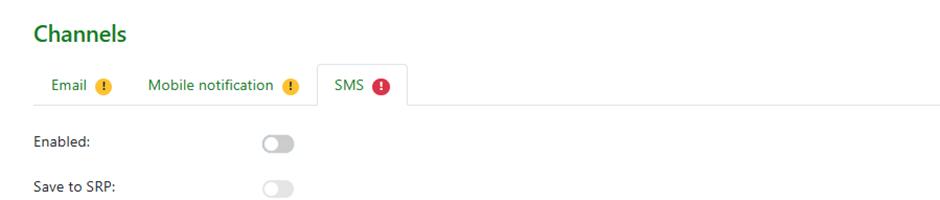
Each channel includes a ‘Save to SRP’ toggle, this controls the content of sent messages saved to the student record page of applicable students and can only be enabled if the template is for students or parents.
Information for emails requires some additional input fields.
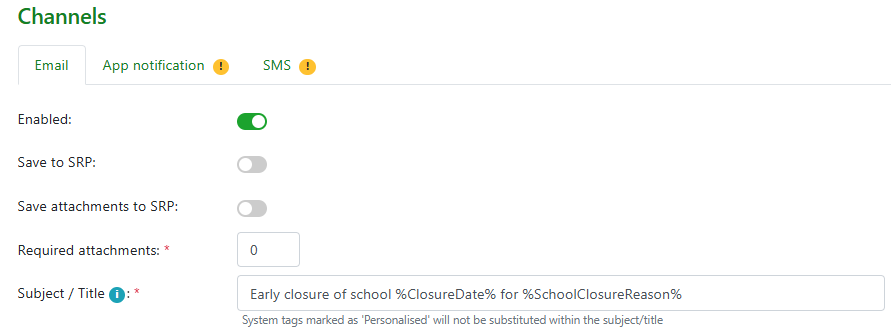
- Save attachments to SRP - applies to any attachments added when composing to add to the Student record.
- Required attachments - the minimum number of attachments required to be attached when composing a message using the template. This is disabled for system templates.
- Subject - email subject. Tags (both custom and system) can be inserted into the subject.
Message body
Type the main message information as you would like it to display, tags can be added by drag and drop into the main text. The tool bar allows simple formatting of the information including adding tables.
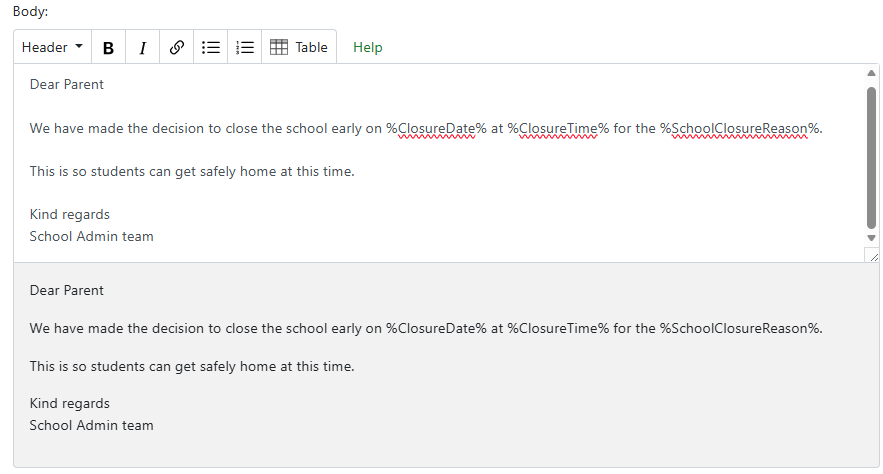
The same approach is used if creating a template for Mobile notifications and SMS.
The mobile notification channel has a basic body text input field. It has a character limit of 400.
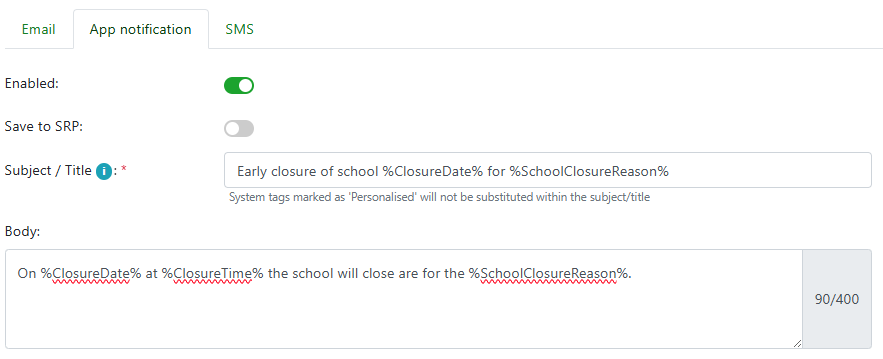
The SMS channel has a basic body text input field. It has a character limit of 320 (equivalent of 2 maximum length text messages).
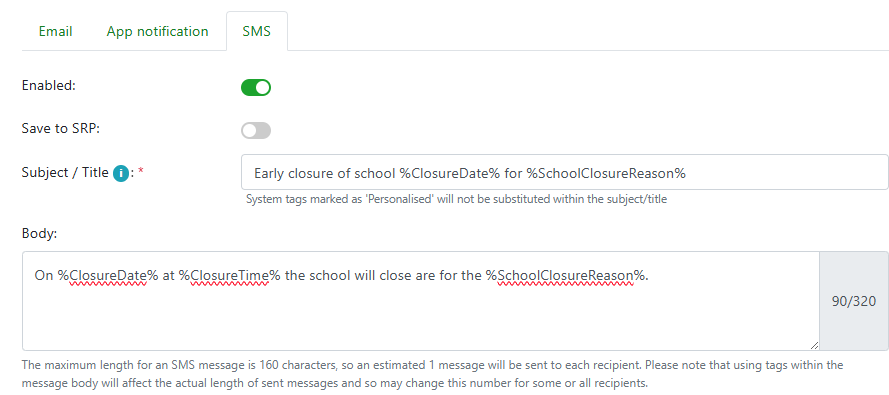
Inserting tags
A list of all tags available to be inserted into channel content is shown in the tags sidebar.
These are the types of tags, each with their own collapsible section in the tags side bar:
- Fixed value tags - includes lists of inbuilt system tags, as well as school-wide global tags which are managed on the global tags page.
- Custom value tags - lists the custom tags belonging to the current template, as described above. (For most system templates, this section is hidden.)
For any tag shown, these are the ways to insert them:
- Clicking the tag will insert it at the cursor in the current channel tab's body input field (or the email subject if the cursor is located there). Nothing will be inserted if the channel is disabled.
- Can drag the tag into the email subject or the channel tab's body input field. The place they will be inserted is indicated by the cursor.
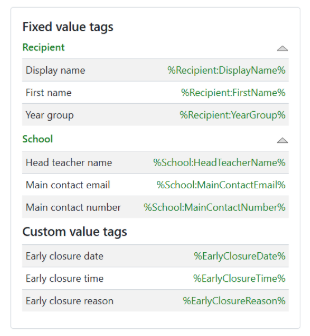
Deleting a template
If editing a template, and the user has the relevant 'can manage' permission for the template's area, the 'Delete template' button will be shown in the page header.![]()
If there are any messages that have been created from the template that are in progress of being delivered, the template is considered in use. The delete button will be disabled with an appropriate tooltip message when this is the case.
Audit trail
When editing a template, the audit trail tab is available, with the standard interface showing the template's edit history.
This tab is not available when creating a new template.
